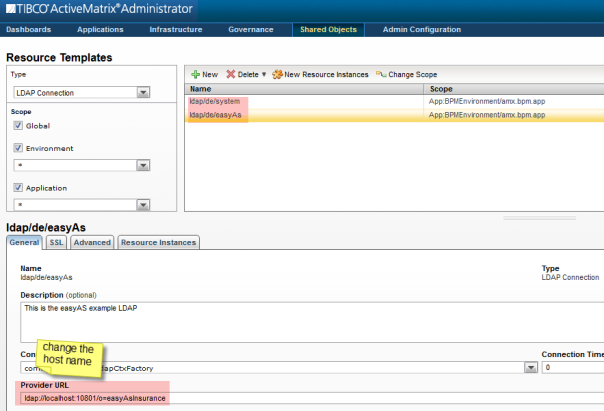Splunk appender can be added to BW6 logback.xml by following the steps below.
-
Add following jars to D:\tibco\bw\6.4\system\shared\com.tibco.tpcl.logback_1.1.0.001
logback-core-1.1.3.jar
logback-classic-1.1.3.jar
slf4j-api-1.7.7.jar
splunk-library-javalogging-1.7.1.jar

- Modify c:\tibco_642\bw\6.4\system\shared\com.tibco.tpcl.logback_1.1.0.001\META-INF\MANIFEST.MF by logback-core-1.1.3.jar,logback-classic-1.1.3.jar,slf4j-api-1.7.7.jar,splunk-library-javalogging-1.7.1.jar to “Bundle-ClassPath”

-
Modify logback.xml under D:\tibco\bw\6.4\config
- Add appender for splunk, we must change the RemoteHost and Port based on the ENV
<!– *=============================================================* –>
<!– * APPENDER: Splunk * –>
<!– *=============================================================* –>
<appender name=”Splunk” class=”com.splunk.logging.TcpAppender”>
<RemoteHost>pc15002</RemoteHost>
<Port>9997</Port>
<layout class=”ch.qos.logback.classic.PatternLayout”>
<pattern>%d{HH:mm:ss.SSS} %-5level [%thread] %logger{36} – %msg%n</pattern>
</layout>
</appender>
-
Add appender-ref to logger ESB and root as below

-
For existing appnodes,
- we have to replace the existing logback.xml with modified logback.xml in step above (under D:\tibco\bw\6.4\config)
- Delete or rename the config folder of appnode
- Restart the appnode

































 c:\tibco_bw633_new\bw\6.3\bin\bwinstall.exe db2-driver
c:\tibco_bw633_new\bw\6.3\bin\bwinstall.exe db2-driver Restart the Business Studio, our application should be able communicate with DB2.
Restart the Business Studio, our application should be able communicate with DB2.